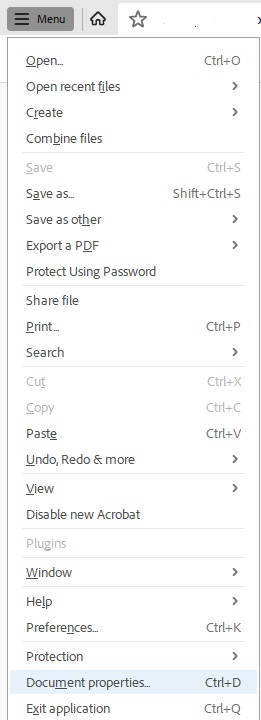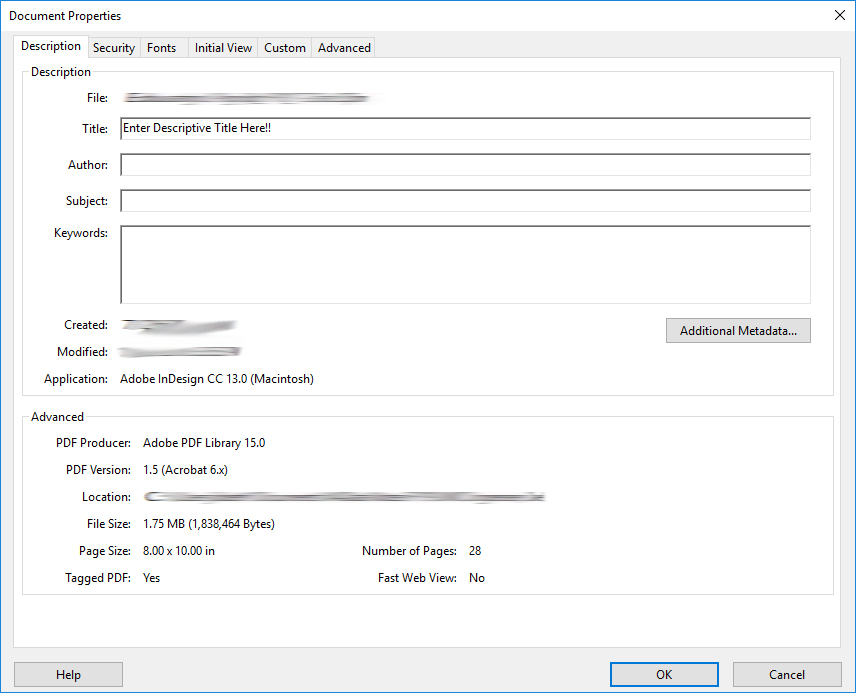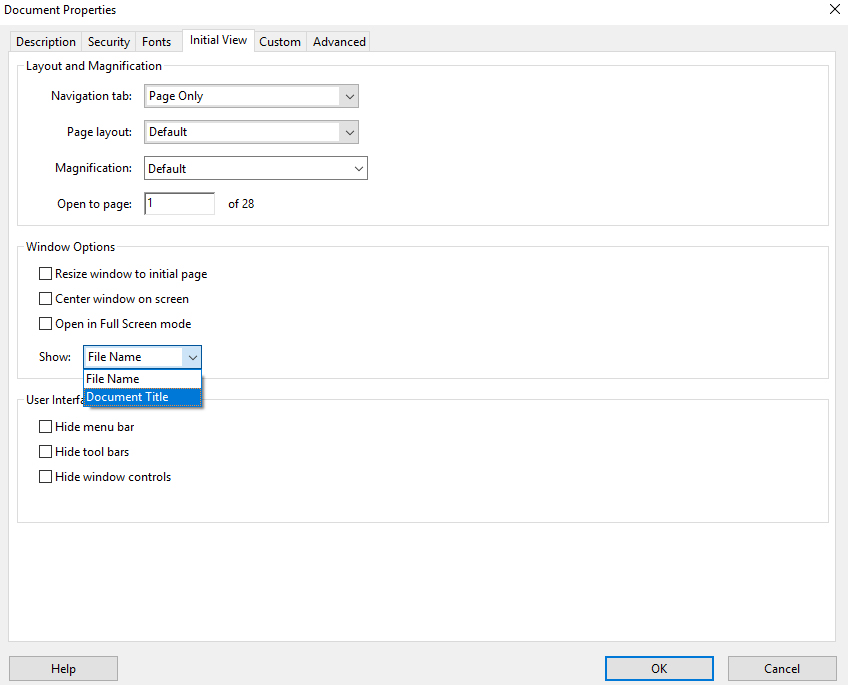Accessibility
Adding a Document Title in Acrobat Pro
Last modified 11/14/2023
Step 1. Open Document Properties
Select Menu in the top left corner of the screen then choose Document Properties from the drop down menu. Or use the keyboard command Ctrl+D.
Step 2. Type Descriptive Title
In the Document Properties dialogue box, select the Description tab. Enter a descriptive Title for your document in the Title edit field.
Step 3. Change Initial View
Keeping the Document Properties dialogue box open, select the Initial View tab. Under Window Options, Find the selection box for Show. Change the selection to Document Title then choose OK.