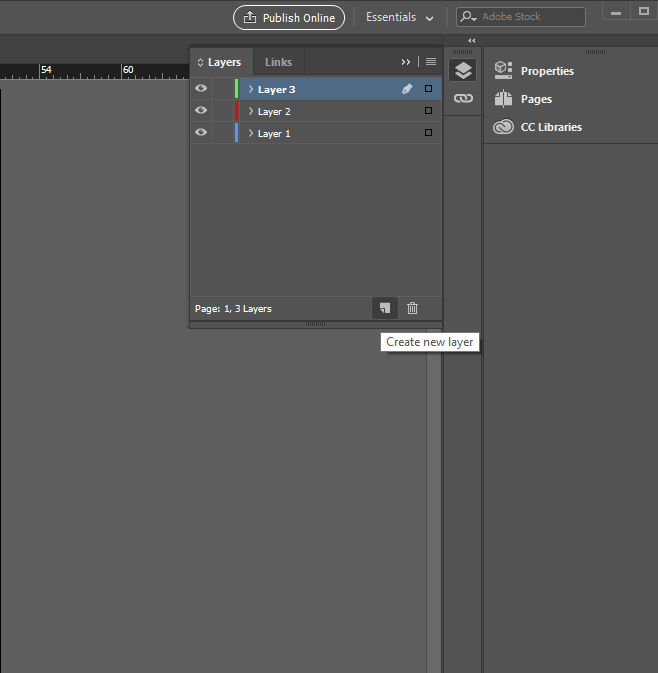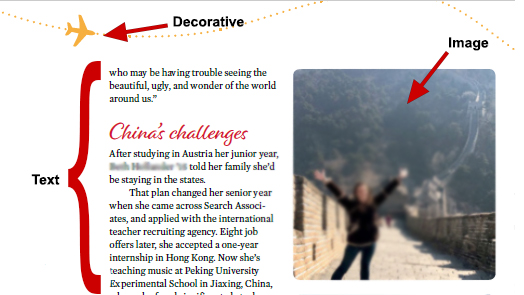Accessibility
Add Layers to Your InDesign Project
Last modified 2/2/2024
The Layers Panel allows you to stack or order your content. The order is important because it allows assistive technologies to read the content logically. In the each layer, the order of the content is from bottom to top. The content at the bottom of the layer list is read first and the content at the top is read last.
To open the Layers Panel, choose Windows then select Layers from the list of options.
Step 1. Create Layers
Create at least three layers by selecting the Create New Layers button.
Rename the three layers by double clicking on the layer and typing the new layer name in the Name box. To help organize your content we suggest:
- Text - All text content (i.e. headings, paragraph text, lists, form fields) which should be read by assistive technology.
- Images - all major images and non-text content which need alternative text.
- Background - items which are decorative and should be ignored by assistive technology.
Step 2. Organize Content into Layers
Drag and drop content under the appropriate layer. Remember the reading order for each layer is bottom to top.
Feedback
To suggest an update to this article, ISU students, faculty, and staff should submit an Update Knowledge/Help Article request and all others should use the Get IT Help form.