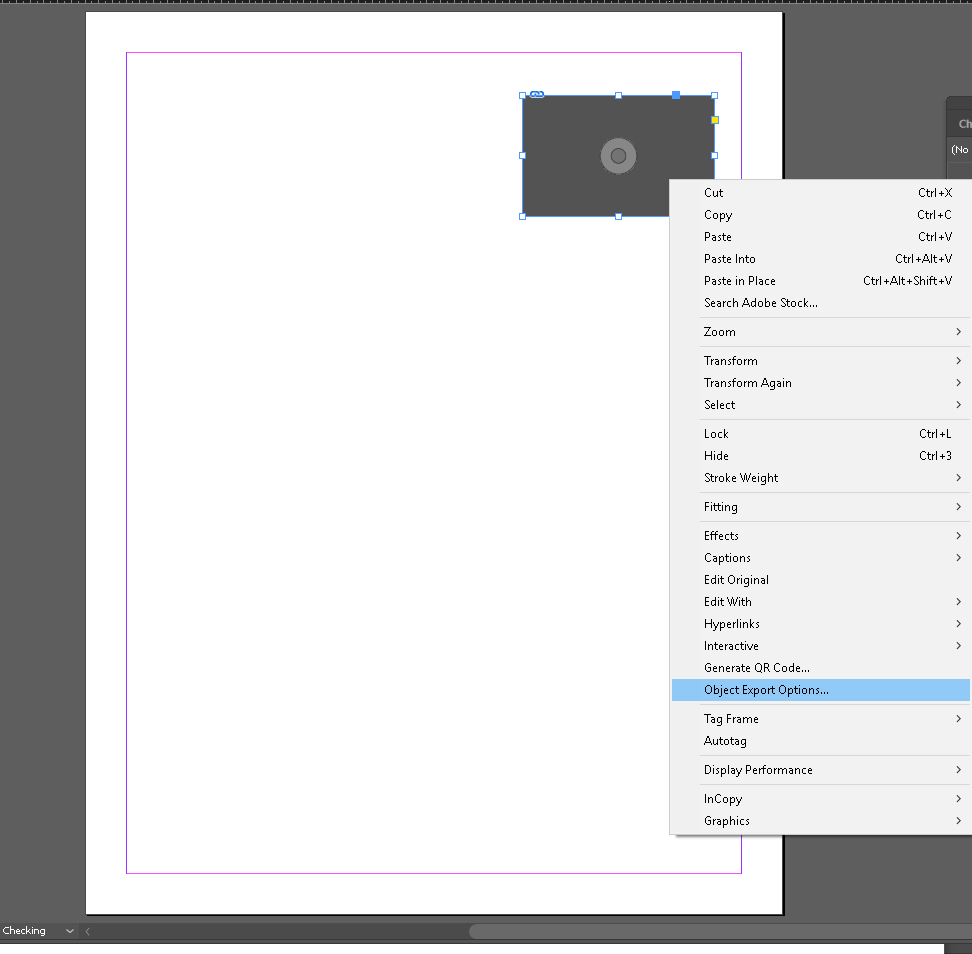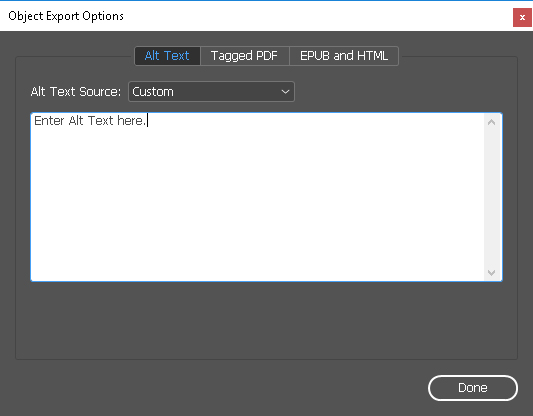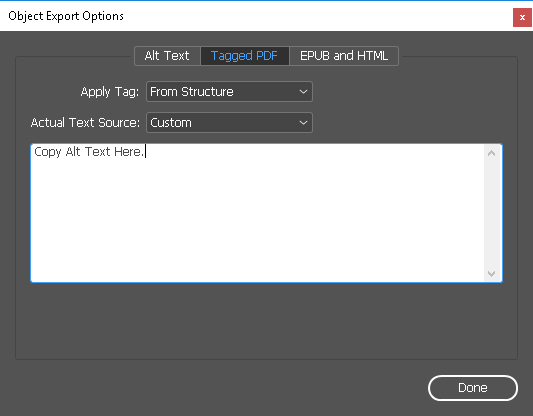Accessibility
Alternative Text for Images in InDesign
Last modified 2/4/2025
Images, figures, and non-text content should have alternative text. Alternative text allows individuals who are blind or have low vision have access to the visual content through a text equivalent. Alternative text for image, figures, and non- text content should be meaningful to the content it supports.
Step 1. Select an Image
To add alternative text, select the image then right click the same image. From the drop down menu, choose "Object Export Options."
Step 2. Alt Text Tab
From Alt Text Source, choose Custom. Type your alternative text into the edit box provided. Select and copy the text you type.
Step 3. Tagged PDF Tab
Choose the Tagged PDF Tab. Under Apply Tag, choose From Source (for some versions of InDesign you may need to select From Structure). Under Actual Text Source, choose Custom then paste the copied alt text from the Alt Text Tab. Choose Done to close the dialogue box.
Feedback
To suggest an update to this article, ISU students, faculty, and staff should submit an Update Knowledge/Help Article request and all others should use the Get IT Help form.