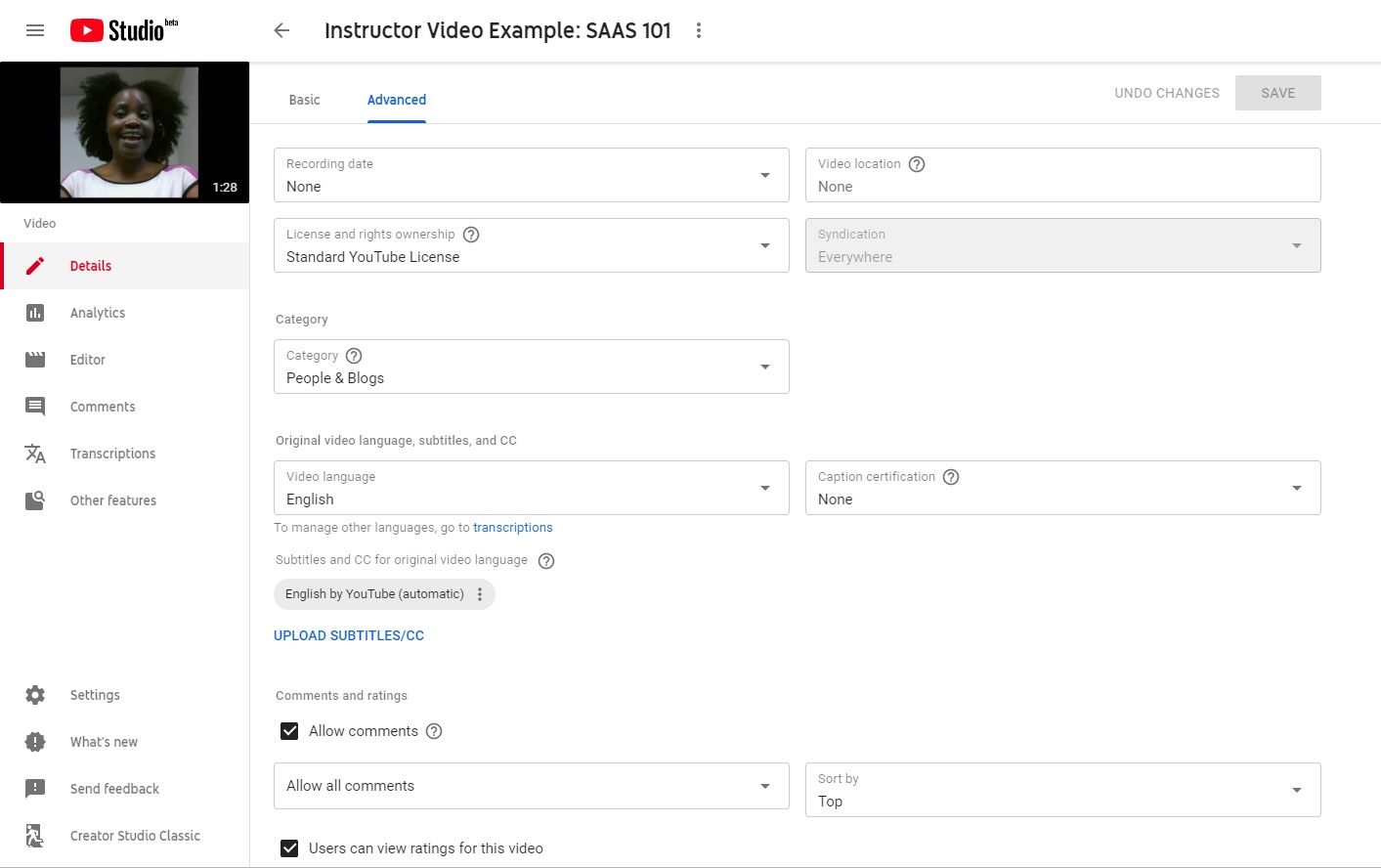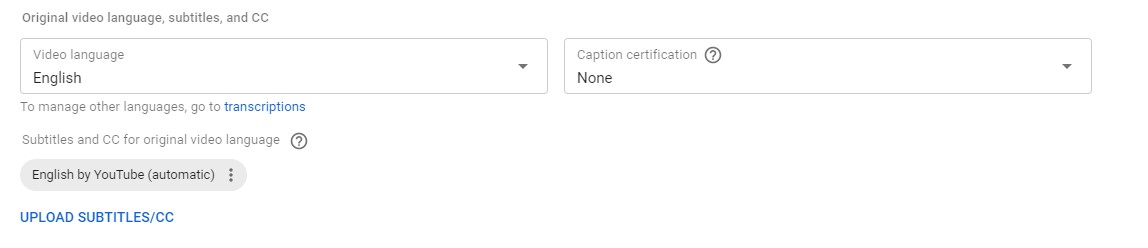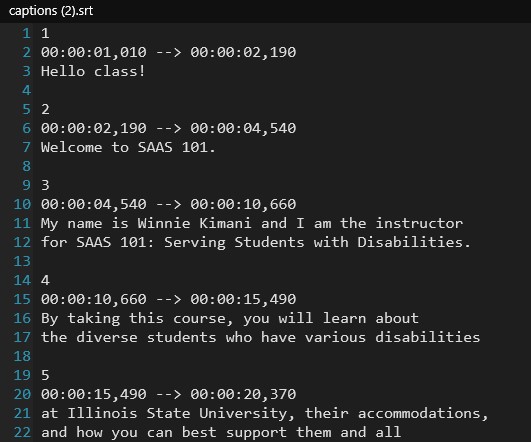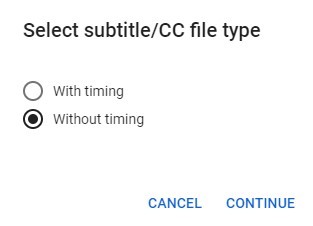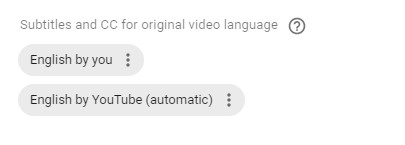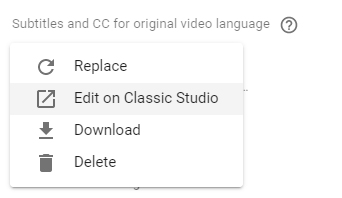Accessibility
Adding Captions in YouTube Studio
Last modified 2/11/2022
Before you start, make sure that your file type is supported on YouTube.
- SubRip (.srt)
- Subviewer (.sbv or .sub)
- MPsub (.mpsub)
- LRC (.lrc)
- Text File (.txt)
Step 1: Upload/Select Your Video
Upload a video or choose the video from the video manager list.
Step 2: Select Advanced Options
Select the tab for Advanced options.
Step 3: Upload Subtitles/CC
Choose the Upload Subtitles/CC link.
Step 4: Choose File Type
Choose With timing or Without timing option, depending on your caption file. Choose Continue. Depending on the length of the video it may take several minutes for the captions to appear with the video.
With Timing: The caption file includes timecodes (times when the captions appear and disappear from the screen).
- Without Timing: The caption file does not include timecodes.
Step 5: Check captions
Always check your captions for accuracy.
The language listed on the button link will coincide with the language chosen for the captions.
Feedback
To suggest an update to this article, ISU students, faculty, and staff should submit an Update Knowledge/Help Article request and all others should use the Get IT Help form.